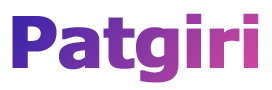Are you looking for Photoshop shortcut keys?
Well, you have landed on the right blog post. Stay connected and read the post till the end!
You can edit photos like a pro in Abode Photoshop by learning the most useful keyboard shortcut keys below in the list.
Adobe Photoshop is one of the most used raster graphics editor software developed by Adobe Inc. If you are working on lots of photo editing with Photoshop then if you remember the keyboard shortcuts for Photoshop, then this will save you lots of time during editing.
Below is a complete list containing all the important and useful keyboard shortcuts used in Photoshop that you must have known.
50 Most Useful Photoshop Shortcut Keys That You Should Know
Here are the most important Photoshop keyboard shortcut keys you must know.
| Shortcut Keys | Magic Wand tool/Quick Selection tool |
|---|---|
| Esc | Cancel completely using Puppet Warp. |
| F1 | Open the Help option. |
| F5 | Show/Hide the Brush panel. |
| Shift + F5 | Fill tool. |
| F6 | Show/Hide the Color panel. |
| Shift + F6 | Feather selection tool. |
| F7 | Show/Hide Layers panel. |
| Shift + F7 | Inverse selection. |
| F8 | Show/Hide Info panel. |
| F9 | Show/Hide Actions panel. |
| F12 | Revert the selection. |
| A | Path selection tool. |
| B | Brush tool. |
| C | Crop tool. |
| D | Default Foreground/Background colors/Thaw Mask tool. |
| E | Eraser tool. |
| F | Freeze Mask tool |
| G | Gradient tool/ Paint Bucket tool. |
| H | Hand tool |
| I | Eye drop tool |
| J | Healing Brush tool |
| K | 3D tools |
| L | Magnetic Lasso tool |
| M | Rectangular Marquee tool |
| N | Notes tool |
| O | Dodge tool/Burn tool/Sponge tool |
| P | Pen tool/Freeform Pen tool |
| Q | Toggle between Standard mode and Quick Mask mode |
| R | Rotate View tool |
| S | Clone Stamp/Pattern Stamp tool |
| T | Text type tool |
| U | Rectangle, Rounded Rectangle, Ellipse, Polygon, Line, Custom shape tools |
| V | Move tool |
| W | Magic Wand tool/Quick selection tool |
| X | Magic Wand tool/Quick Selection tool |
| Y | History Brush/Art History Brush tools |
| [ | Decrease Brush size |
| ] | Increase Brush size |
| Shift + [ | Decrease Brush hardness |
| Shift + ] | Increase Brush hardness |
| Enter | Select the first edit field of the toolbar |
| Tab | Navigate between fields |
| Tab + Shift | Navigate between fields in the opposite direction |
| Alt | Change the cancel button to reset/Use the filter gallery |
| Ctrl | Change the cancel button to Default/Use the filter gallery |
| Ctrl + A | Select all pins |
| Ctrl + D | Deselect all pins |
| Ctrl + J | New Layer via copy |
| Shift + Ctrl + J | New Layer via cut |
| Ctrl + Z | Undo the last pin adjustment |
| Ctrl + Shift + Z | Step forward |
| Ctrl + Alt + Z | Step backward |
| Ctrl + Alt + R | Open the Refine Edge dialog box |
| F | Cycle through preview modes (forward) |
| Shift + F | Cycle through preview modes (backward) |
| Shift + PgUp | Scroll up or down |
That’s the complete list of the most important Photoshop shortcut keys.
In the above-mentioned Photoshop shortcut keys list the symbol plus (+) means you have to press the keys together. For example, Ctrl + A, first press and hold the Ctrl key then press the A key.
Learning the keyboard shortcut keys of any software or a program is most helpful to save time when you have done some tasks on that software or program.
You can follow our Keyboard shortcut label if you are more curious about learning keyboard shortcut tricks related to other popular software or programs.
Photoshop Shortcut Keys PDF Download
Download all the important Photosop shortcut keys list as a PDF file for free, the link is given below.
Conclusion
So, today our blog post you learn all the important keyboard shortcuts that are used in Photoshop. For more such guides you can follow our blog. By the way, we hope you find our blog post helpful and informative. Thanks visit Again!!