If you are a teacher and like to teach Mathematics online with a Blog host on Blogger. It’s free and easy to create a teaching Blog in Blogger.
But one thing that will disappoint you is that there is no plugin available to insert a Mathematics equation in Blogger.
You know that for a Math tutorial Blog Mathematics equations are the most important and without equations Math Blog is meaningless.
So through this blog post, I want to share some useful methods that probably help you a lot to insert a Mathematical equation easily in your blog post.
How to Add Equation in Blogger (Blogspot)
Method 1: Insert Equations as Image
After that come to Blogger post and click the Image icon then upload the image. Follow the steps to insert the Math equation into a PowerPoint slide and save it as an image format.
To insert a Mathematical equation in a Blogger post as an image follow the steps below:
Step 1: Open any version of PowerPoint with the Blank template (presentation)
Change the slide layout to Blank [ Home > Right-click on slide > Layout > Blank ]
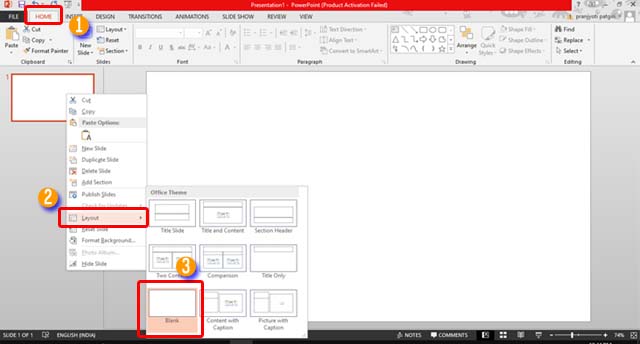
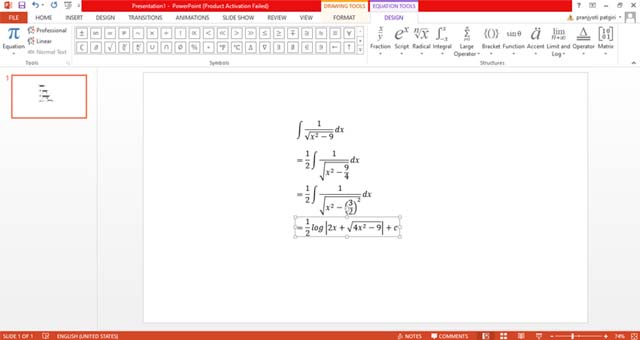
Step 3: After your equation is ready, go to the File tab > Save As > Computer > Browse (select a file location to save the file) > PNG (or JPEG) format > Save.

You may also like to read how to insert a table in Blogger
Method 2: Using Online Math Equation editors
You can also insert equations in Blogger using an online Mathematics equation editor. There are so many online Math equation editor websites available that provide you with free services to create a Mathematics equation online.
Here below how you can insert the Math equation using the online Math Equation Editor CodeCogs.Com, follow the steps:
Step 1: Go to the link Latex.codecogs and click the fx icon

Step 2: Then there will open a CodeCogs Equation Editor. Now type the equation using these tools. After all, do hit the OK button
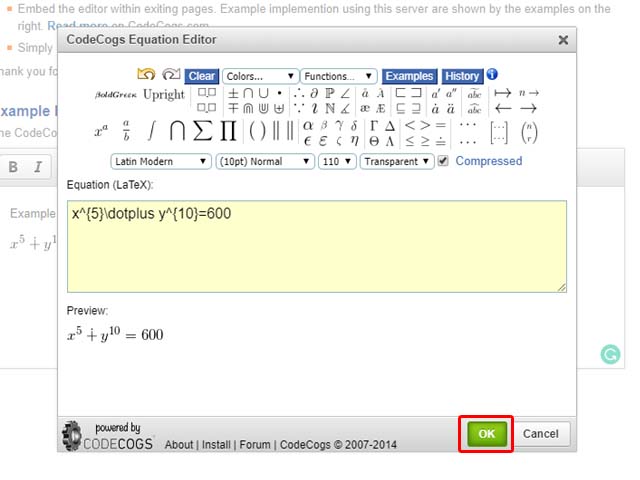
Step 3: Now you will see that equation on the example box. Select the equation and press Ctrl + C and paste (Ctrl + V) in the post section where you want to show the equation.

That’s done the equation you want to insert in your post is now successfully added.
Here is a list of free online Mathematics equation editor websites like CodeCogs
- Latex4technics.com
- Math.typeit.org
- Sciweavers.org
- atomurl.net
- mathcha.io
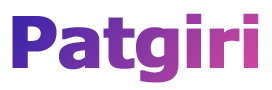
Thanks, very helpful.
Nice article… Thanks for sharing.